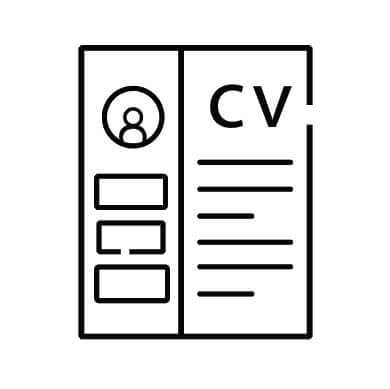How to transfer data on mtn, glo and airtel in 2023

How to Transfer Data on MTN, Glo, and Airtel
Do you ever find yourself needing to transfer data on your MTN, Glo, or Airtel phone but not knowing how? You’re not alone! Transferring data can be confusing, especially if you’re not familiar with the process. In this blog post, we’ll show you how to transfer data on MTN, Glo, and Airtel in easy-to-follow steps.
How to Transfer Data on MTN
Transferring data on MTN can be done in several ways. The first way is to transfer data through the MyMTN app. To do this, open the MyMTN app, select the “Data” tab, and then choose the “Data Transfer” option. You will then be prompted to enter the recipient’s number, the amount of data you want to transfer, and a PIN code. After confirming the details, your transfer will be completed.
Another way to transfer data on MTN is by sending an SMS. To do this, open your Messages app, type the phrase “Transfer *amount* *recipient’s number*” and then send it to 131. You will then receive a confirmation message asking you to confirm your transfer. Once you reply “Yes”, your transfer will be completed.
Finally, you can also transfer data on MTN by dialing a USSD code. To do this, open the Phone app, dial *131*7# and press the call button. You will then be prompted to enter the recipient’s number and the amount of data you want to transfer. After confirming these details, your transfer will be completed.
With all three methods of transferring data on MTN, you will be able to easily move data from one phone to another. Just make sure that you are sending data to an MTN-registered number so the recipient receives the data.
How to Transfer Data on Glo
Transferring data on Glo is a relatively straightforward process. To get started, you will need to have an active Glo SIM card and the mobile number of the recipient that you want to transfer data to.
First, dial *127*01* followed by the recipient’s phone number (e.g. *127*01*08012345678#). Then, enter your Glo PIN when prompted. After entering your PIN, you will be asked to select the type and amount of data you wish to transfer. Select your preferred option from the menu and enter the amount of data you would like to transfer.
Once you have entered all the required information, press “1” to confirm the data transfer. The recipient will then receive a text message with an authentication code which they must enter to complete the transaction. Once the transaction is complete, the data will be transferred to the recipient’s SIM card and they will be able to start using it right away.
It’s important to note that data transfers on Glo are limited to just 1GB per day and a maximum of 3GB per month. Additionally, you can only transfer data to numbers within the same network.
How to Transfer Data on Airtel
Transferring data on Airtel is a straightforward process. The first step is to have an active Airtel line and enough balance to make the transaction.
To begin, dial *141# on your phone to access the Airtel menu. Select the option for “Data Share” and press send. This will bring up the list of available options. Select “Data Me2U” and press send again.
You will then be asked to enter the recipient’s phone number. Enter the phone number of the person you are transferring data to and press send. You will then be asked to confirm that this is the correct number by entering it again. Once you confirm, you will be prompted to select the amount of data you want to transfer.
Next, you will be asked to enter your Airtel transfer PIN. This is a four-digit code associated with your Airtel sim card. Enter the PIN and press send to complete the transaction.
Your recipient will receive a text message confirming the data transfer, along with the details of the transfer. Your recipient can then use the transferred data on their phone for browsing, downloading, streaming, or other activities.
Transferring data on Airtel is quick and easy, and it’s a great way to share data with friends and family who use Airtel lines. With just a few clicks, you can transfer data from your account to another person’s phone in no time.